How to talk about computer in English
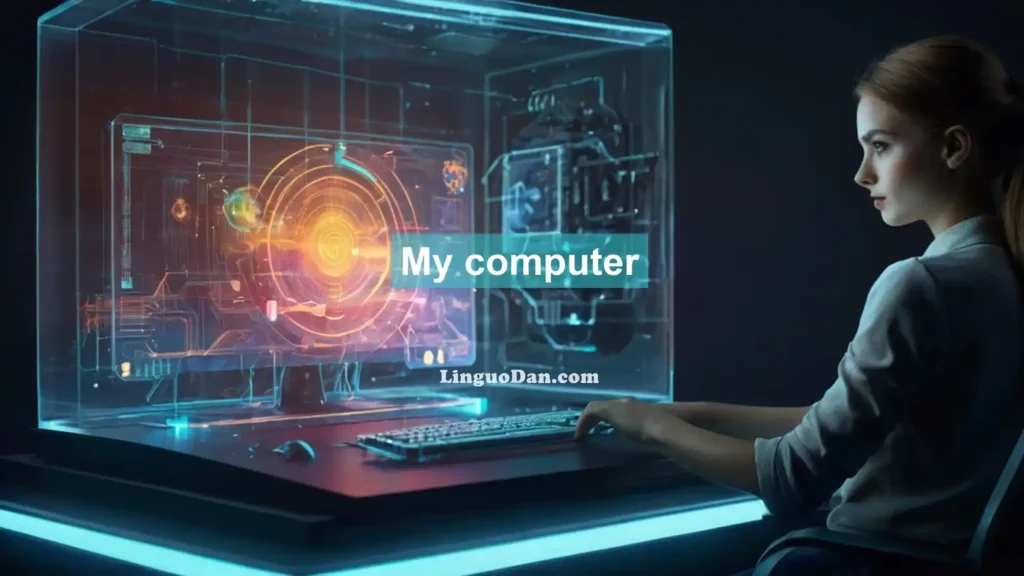
All About Computers in English
Computers are one of the most significant inventions of modern times, fundamentally transforming the way we live. They are electronic devices capable of processing and storing vast amounts of information while performing a wide range of tasks, from complex scientific calculations to everyday household activities. Today, computers are indispensable in all areas of life: from work and education to entertainment and communication. They help automate routine processes, provide access to global information resources, and connect people around the world.
In this article, we will take a detailed look at the components of a computer, explore the different types of computers, and examine the various types of software they use for different tasks. Additionally, you will find an essay titled “My Computer” that will help you understand how to describe your own computer in English. At the end of the article, there are exercises designed to reinforce your new knowledge and test your understanding of the material. An interesting fact is that the first computers occupied an entire room, but today they have become so compact and powerful that they can fit in your pocket!
Important Computer Terms Every English Learner Should Know
When working with computers, you’ll encounter various terms that are important to understand, especially if you’re learning English. Familiarity with these terms will make it easier to follow instructions, use software, and communicate about computer-related topics.
- Operating System
An operating system is the fundamental software that manages the computer’s hardware resources and provides an interface for user interaction. Popular operating systems include Windows, macOS, and Linux.
Example: Windows is the most widely used operating system in the world. - Software
Software refers to a set of instructions that enables a computer to perform specific tasks. Software can be system software, like an operating system, or application software, such as word processors or web browsers.
Example: I installed new software for photo editing on my computer. - Hardware
Hardware includes all the physical components of a computer, such as the processor, memory, hard drive, keyboard, mouse, and monitor. These are the tangible parts you can see and touch.
Example: Upgrading your computer’s hardware can improve its performance. - File
A file is a unit of stored information on a computer that can be text, graphic, audio, or video. Files are saved on a disk and have names and extensions.
Example: I saved the document as a PDF file. - Folder
A folder is a virtual location for storing files on a computer. It helps organize files in a structured manner.
Example: I created a new folder for my work documents. - Backup
A backup is the process of creating copies of data to protect it from loss. Backups are stored on external drives or cloud storage.
Example: It’s important to make regular backups of your files. - Virus
A virus is a malicious program that can damage or destroy data on a computer. Viruses often spread through email or infected files.
Example: Make sure your antivirus software is up to date to protect your computer from viruses. - Browser
A browser is a program used to view web pages on the internet. Popular browsers include Google Chrome, Mozilla Firefox, and Safari.
Example: I use Google Chrome as my default browser. - Download
Downloading is the process of copying files or programs from the internet to your computer or other device. Downloaded files can include documents, images, videos, music, or software.
Example: I downloaded a new game from the internet yesterday. - Upload
Uploading is the process of transferring files from your computer or device to the internet or a remote server. This is often used for saving files to cloud storage or posting on social media.
Example: I uploaded my vacation photos to a cloud storage service. - Wi-Fi
Wi-Fi is a wireless technology that allows computers and other devices to connect to the internet without using cables. It is one of the most common ways to connect to a network.
Example: The café offers free Wi-Fi for all customers. - Password
A password is a combination of characters used to protect accounts, files, or devices from unauthorized access. Passwords should be complex and hard to guess.
Example: You should create a strong password to protect your online accounts. - Firewall
A firewall is a system that protects a computer from unauthorized access from the internet. It monitors incoming and outgoing traffic and blocks potentially harmful connections.
Example: Make sure your firewall is enabled to protect your computer from hackers. - Update
An update is the process of installing new versions of software that contain improvements or bug fixes. Regular updates help keep your computer secure and improve its performance.
Example: I updated my operating system to the latest version yesterday. - Cloud Storage
Cloud storage is a service that allows you to save data on remote servers accessed via the internet. It is convenient for storing files and accessing them from any device with an internet connection.
Example: I store all my important documents in cloud storage. - Shortcut
A shortcut is an icon or key combination that allows you to quickly open a program or file on your computer. Shortcuts save time and are convenient to use.
Example: I created a desktop shortcut for my most-used application. - Desktop
The desktop is the main screen area that appears after loading the operating system. You can place files, folders, and shortcuts on the desktop, using it as the primary workspace on your computer.
Example: I like to keep my desktop organized with only a few icons. - Search Engine
A search engine is a program that helps find information on the internet using keywords. Popular search engines include Google, Bing, and Yahoo.
Example: I used a search engine to find information for my research paper.
Components of a Computer
Main Components of a Computer
- System Unit The system unit is the case that houses the main components of a computer, such as the motherboard, central processing unit (CPU), random access memory (RAM), power supply unit (PSU), hard drive or solid-state drive (HDD/SSD), graphics card, and cooling system. System units can vary in size from compact to large cases that allow for additional components and more powerful cooling systems. Example: My system unit is spacious enough to hold multiple hard drives and a high-end cooling system.
- Central Processing Unit (CPU) The central processing unit (CPU) is the “brain” of the computer. It performs all the calculations and processes commands from software. Example: My computer has a powerful CPU that can handle multiple tasks simultaneously.
- Motherboard The motherboard is the main circuit board that holds all the key components of the computer, such as the processor, RAM, and graphics card. It also provides connections between these components. Example: The motherboard in my computer supports the latest processors.
- Random Access Memory (RAM) Random access memory (RAM) is used for temporary storage of data that the computer is currently working with. More RAM allows the computer to handle tasks more quickly. Example: My computer has 16GB of RAM, which allows for smooth multitasking.
- Hard Disk Drive (HDD) / Solid State Drive (SSD) The hard disk drive (HDD) or solid-state drive (SSD) is used for storing data. SSDs are faster and more reliable but are usually more expensive. Example: My computer has a 1TB SSD for fast and reliable storage.
- Graphics Processing Unit (GPU) The graphics processing unit (GPU) handles image and video processing. It is especially important for gaming and graphic work. Example: The GPU in my computer allows me to play games at high settings.
- Graphics Card The graphics card is a computer component responsible for processing and displaying images on the monitor. It can be integrated into the motherboard or dedicated, with its own memory and more powerful GPU, enabling complex graphics tasks like 3D rendering, video processing, and gaming. Example: My computer has a powerful dedicated graphics card for gaming and video editing.
Other Important Computer Components
- Monitor The monitor is the display device that outputs images from the computer onto a screen. The size and resolution of the monitor affect display quality. Example: I have a 27-inch monitor with 4K resolution for clear and detailed visuals.
- Keyboard The keyboard is an input device that allows users to type text, numbers, and other characters into the computer. It is an essential tool for working with documents, programs, and communication. Example: I use a mechanical keyboard for a better typing experience.
- Mouse The mouse is an input device that controls the cursor on the computer screen. It is used for navigation, selecting items, and executing commands. Example: My computer mouse is wireless, which makes it easier to move around.
- Power Supply Unit (PSU) The power supply unit (PSU) provides electrical power to all the computer components. It is crucial that the PSU meets the system’s power needs. Example: My computer’s PSU is 650W, which is enough to power all components.
- Cables Cables provide connections between various computer components and connect the computer to external devices like monitors, keyboards, mice, and printers. Example: I use HDMI cables to connect my computer to the monitor.
- Cooling System The cooling system, which may include fans, heat sinks, or liquid cooling, helps maintain optimal temperatures for computer components and prevents overheating. Example: My computer has a liquid cooling system to keep the CPU temperature low.
- Speakers Speakers provide audio output, allowing you to hear sounds from the computer, such as music, video effects, and game sounds. They can be built into the monitor or external devices. Example: I have external speakers connected to my computer for better sound quality.
- Webcam The webcam is used for video communication and taking photos or videos. It can be built into a laptop or connected separately to a desktop computer. Example: I use a high-definition webcam for video calls.
- External Drives External drives, such as USB flash drives, external hard drives, or SSDs, are used for storing and transferring data between computers. Example: I store backup files on an external hard drive.
- Printer A printer is a peripheral device that allows you to print documents and images from the computer. Printers can be laser or inkjet. Example: I have a laser printer connected to my computer for printing documents.
Types of Computers
- Desktop Computer A desktop computer is a stationary computer typically set up on a desk. It consists of separate components such as the system unit, monitor, keyboard, and mouse. Example: I use a desktop computer for my work because it offers more power and storage.
- Laptop A laptop is a portable computer that combines all components, including the keyboard, touchpad, and screen, into a single device. It is convenient for working on the go. Example: I prefer using a laptop because it’s portable and I can work from anywhere.
- Tablet A tablet is a portable device with a touch screen that can be used as a computer. It is ideal for media consumption and fits easily into a bag. Example: I use a tablet for watching movies and reading e-books.
- All-in-One Computer An all-in-one computer is a type of computer where all components are built into the screen. It is a space-saving solution for a tidy workspace. Example: An all-in-one computer saves space on my desk.
Types of Software and Their Uses
Software can be categorized into several main types based on its purpose and functions. Understanding these categories will help you better navigate which programs are needed for specific tasks on your computer.
- System Software System software provides the basic functionality of a computer and its interaction with hardware. It includes operating systems and drivers that allow the computer to recognize and use various devices. Example: The operating system manages the computer’s hardware and software resources.
- Application Software Application software is designed for performing specific user tasks, such as creating documents, processing images, or working with spreadsheets. This can include word processors, graphic editors, web browsers, and media players. Example: I use a word processor to write my reports and create documents.
- Utility Software Utility software performs auxiliary functions such as virus protection, disk cleaning, data backup, or file management. These programs help maintain the computer in good condition and ensure the system runs smoothly. Example: I run antivirus utility software regularly to keep my computer safe.
- Development Software Development software is used by programmers to create new programs and applications. It includes compilers, integrated development environments (IDEs), and code editors for writing code. Example: I use an integrated development environment (IDE) to write and debug my code.
- Educational Software Educational software is designed for learning and development purposes. This can include educational programs, simulators, interactive courses, and language learning applications. Example: The language learning software helps me practice English daily.
- Entertainment Software Entertainment software encompasses programs for games, music, video, and other forms of entertainment. This can include video games, media players, and streaming services. Example: I use a media player to watch movies and listen to music.
Understanding the main components of a computer, types of computers, and software helps you better utilize your devices for various needs. Whether you use a desktop computer for work, a laptop for study, or a tablet for entertainment, knowing the terms and phrases in English allows you to easily describe your computer and its functions.
Essay on the topic: My Computer
I have a computer that I use every day for school and entertainment. My computer is a desktop with a black case and a large monitor. The monitor is very clear, which makes it easy to read and watch videos. The main components of my computer include a keyboard and a mouse. I use the keyboard to type my homework and the mouse to navigate through different programs.
Inside my computer, there is a powerful CPU that processes all the tasks quickly. The computer also has a strong video card which helps display high-quality graphics, especially when I play games. There is also a hard drive where all my files, such as documents, music, and videos, are stored.
I have installed many types of software on my computer. For my schoolwork, I use a word processor to write essays and reports. I also use educational software to learn new things and practice English. Sometimes, I have to upload my homework to the school website.
For entertainment, I use a media player to watch movies and listen to music. I also download new games from the internet and play them with my friends. My computer has a good Wi-Fi connection, so I can easily browse the web and use search engines to find information for my school projects.
To keep my computer safe, I regularly run antivirus software and make sure my firewall is always turned on. I also update my system software regularly to keep it running smoothly.
My desktop is well-organized, with only a few shortcuts for the programs I use most often. This helps me find what I need quickly and keeps my computer neat.
Overall, my computer is an essential tool for both learning and fun. It helps me complete my schoolwork efficiently, and when I’m done, I can relax by watching a movie or playing a game. I can’t imagine my life without it!
Tasks
- Answer the following questions:
- What are the main components of the author’s computer?
- For what purposes does the author use their computer?
- What software has the author installed on their computer?
- How does the author ensure the security of their computer?
- Why is the computer important to the author?
- Describe your computer:
Write a short essay (at least 10 sentences) about your computer. Describe whether you have a desktop or a laptop, the components it includes, and what tasks you use it for. For example, do you use it for studying, gaming, or watching videos? What software do you use most frequently? Do you have antivirus programs installed? Conclude by explaining why your computer is important to you.